Hello and Welcome to the Paythepoolman Help Pages!
In this Help Page article, you'll learn how to add a credit card on your customer's profile and set up auto charging!
1. First, you'll navigate to the customer's profile. You can search from your Customer List, or you can click on the MAGNIFYING GLASS ICON in the upper right hand corner for a shortcut!
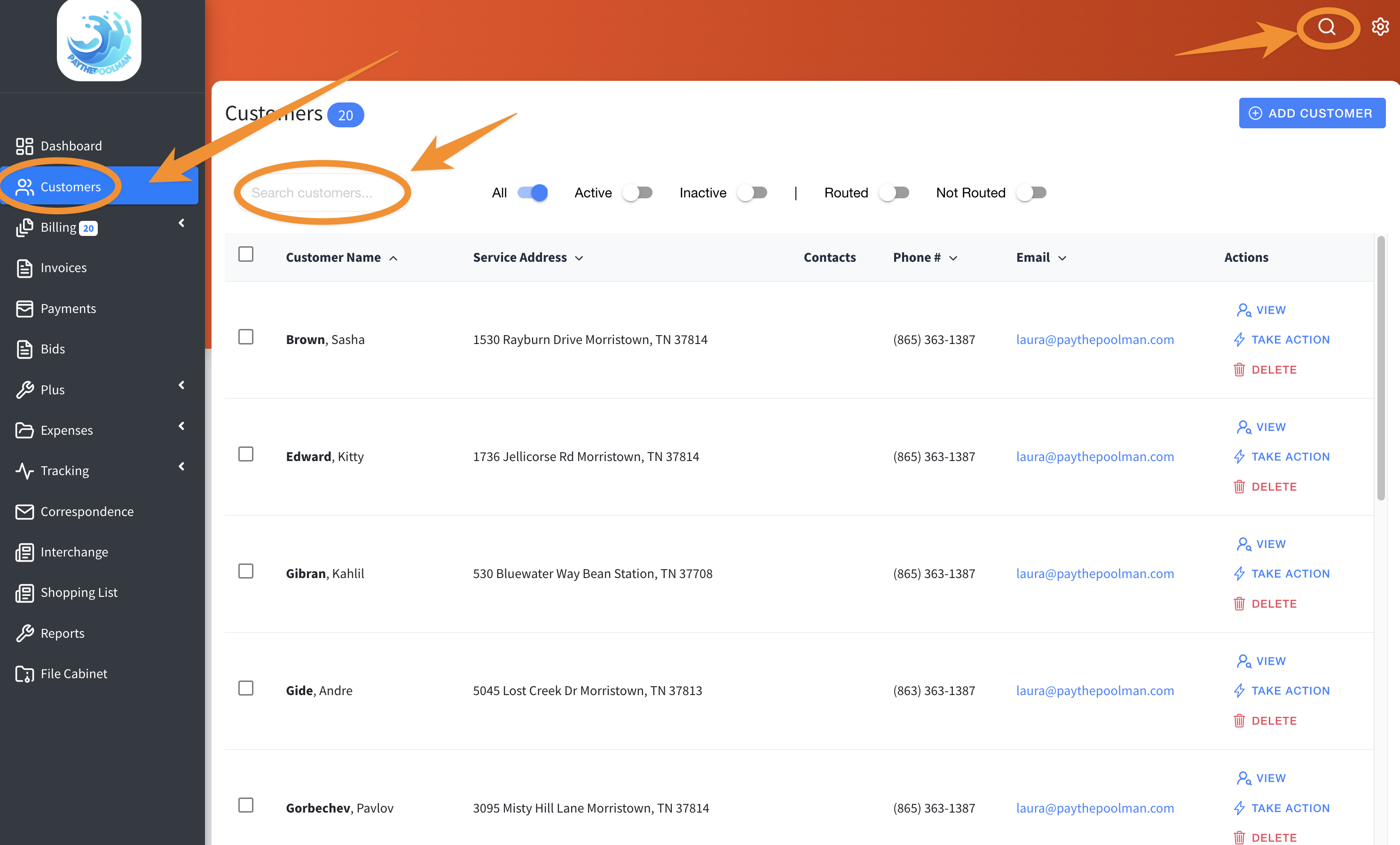
2. Once you've opened that customer's profile, click on CREDIT CARD.

3. On this page you'll have three options: (1) ADD NEW CARD ON FILE; (2) REQUEST CARD ON FILE VIA TEXT; or (3) REQUEST CARD ON FILE VIA EMAIL, and you can add a credit card through any of these options.
From there you can still update card on file manually or via text/email.

4. To remove/edit monthly charging details, just click on REMOVE MONTHLY CHARGING and you'll be given the option to change the auto draft date.

**Please be advised ***
Whatever day you set the card to be auto-charged, it will charge at 1AM on that day and the auto-charge will be applied to the MOST RECENT, UNPAID invoice on the account.
So if you run your billing on the 1st of the month, and you set the auto-charge date for the 1st, it will run on the 1st at 1AM BEFORE you've had a change to run your billing; therefore there will be no invoice to charge on the account.
We recommend setting the auto-charging day for at least 2-3 business days after you run your billing.
Be sure to check out our other Help Pages (just click on the HELP button at the bottom right corner of your screen and search by keywords!) and our YouTube Channel with over 100 videos and tutorials!
Here's the link: https://www.youtube.com/@Paythepoolman
If you have any other question or need further assistance you can reach out to our Support Team at support@paythepoolman.com or (951) 234 5166.
Office hours: Mon-Fri 8AM to 4PM EST| 5AM to 1PM PST
Have a nice day!
